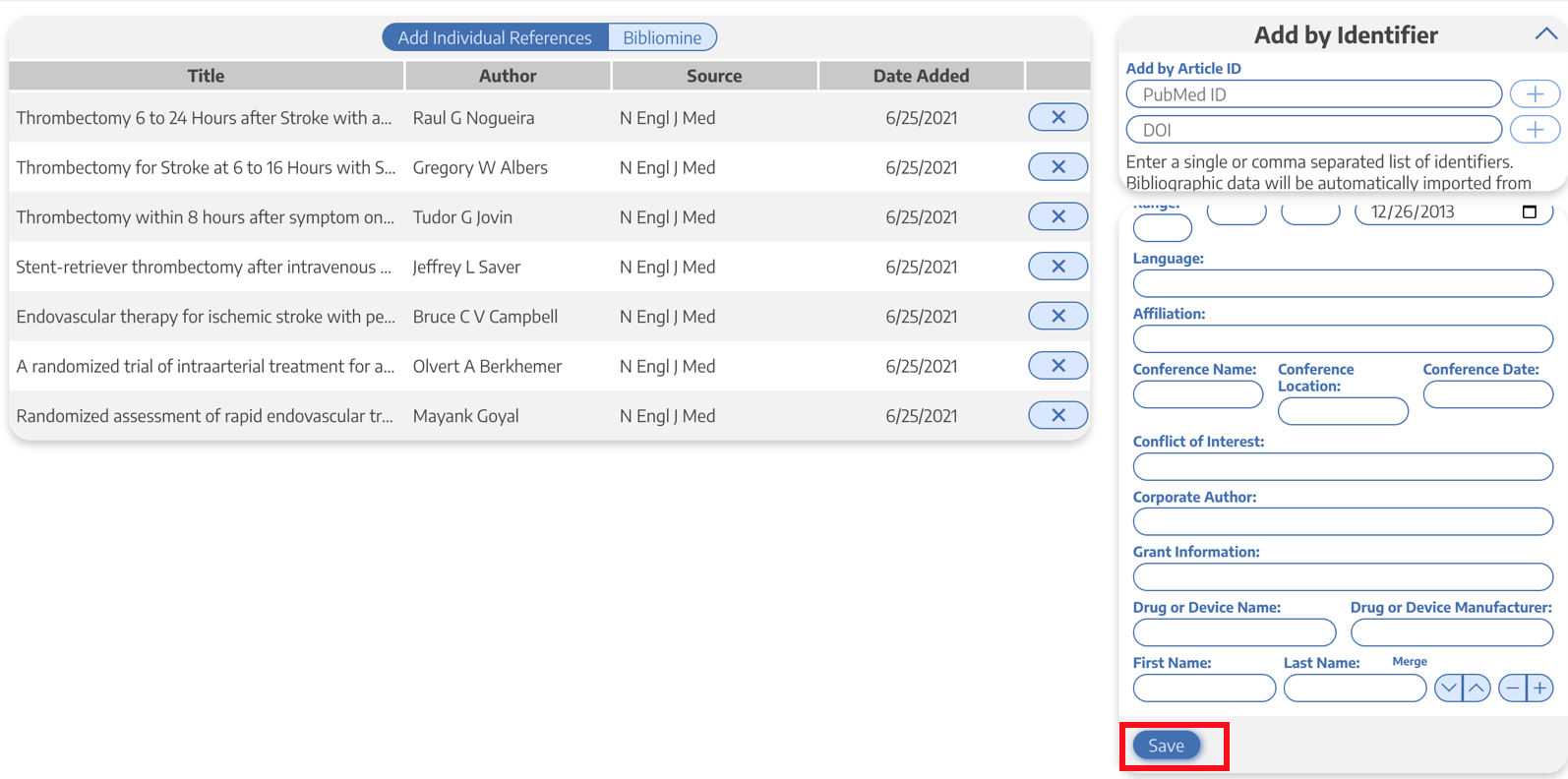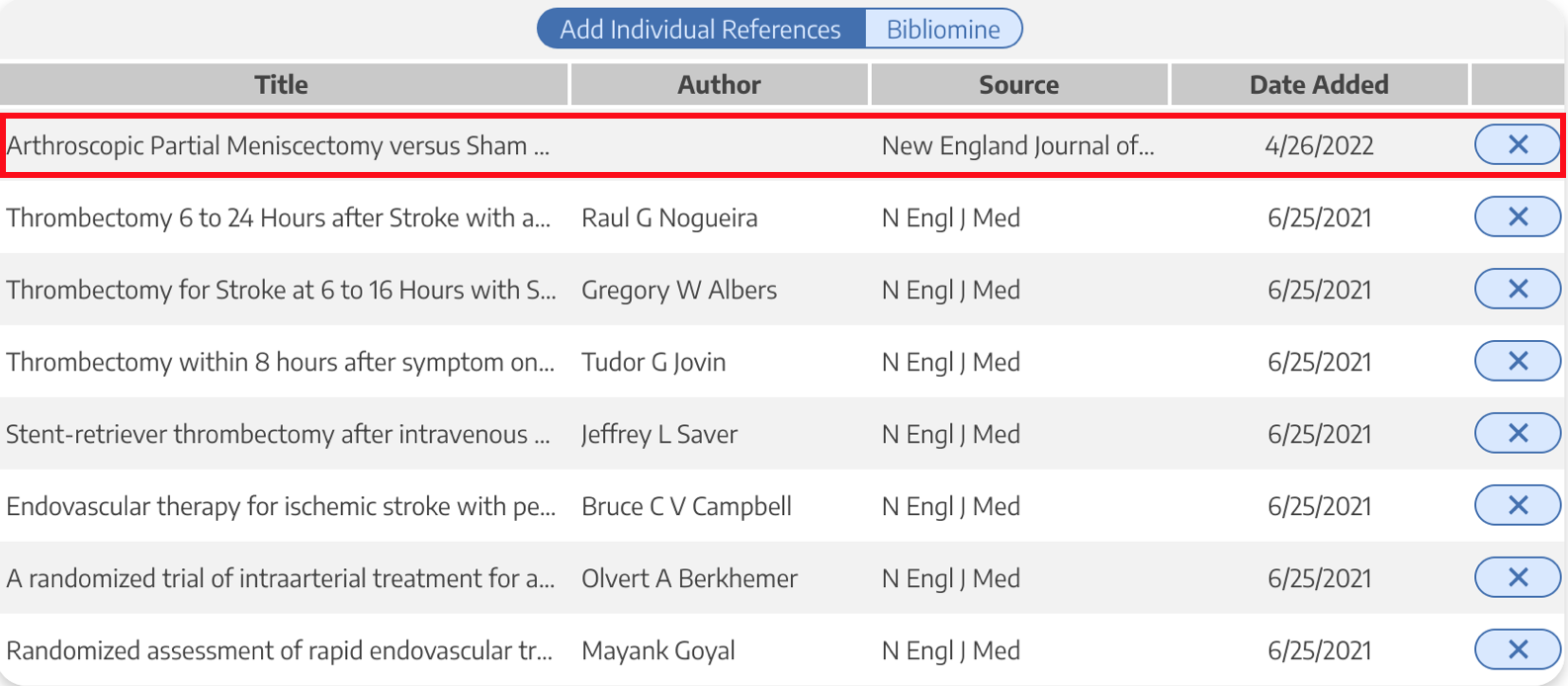Table of Contents
Other Sources
If you have any “Expert Additions” (Studies that were not found by AutoLit, but should be included in screening and subsequent steps), that are indexed on PubMed, you can manually add them to your Nest. There are three ways to add individual references
- Entering the PubMed ID (PMID) or DOI
- Entering the study information and URL.
We recommend using PMID or DOI to ensure accuracy of all bibliographic data.
I. Add References using Unique Identifiers (DOI or PMID)
1. Navigate to Individual References
From the Nest menu, select “Other Sources”

2. Search for the study to find the DOI
In a separate tab, search for the study copy the DOI or PMID.
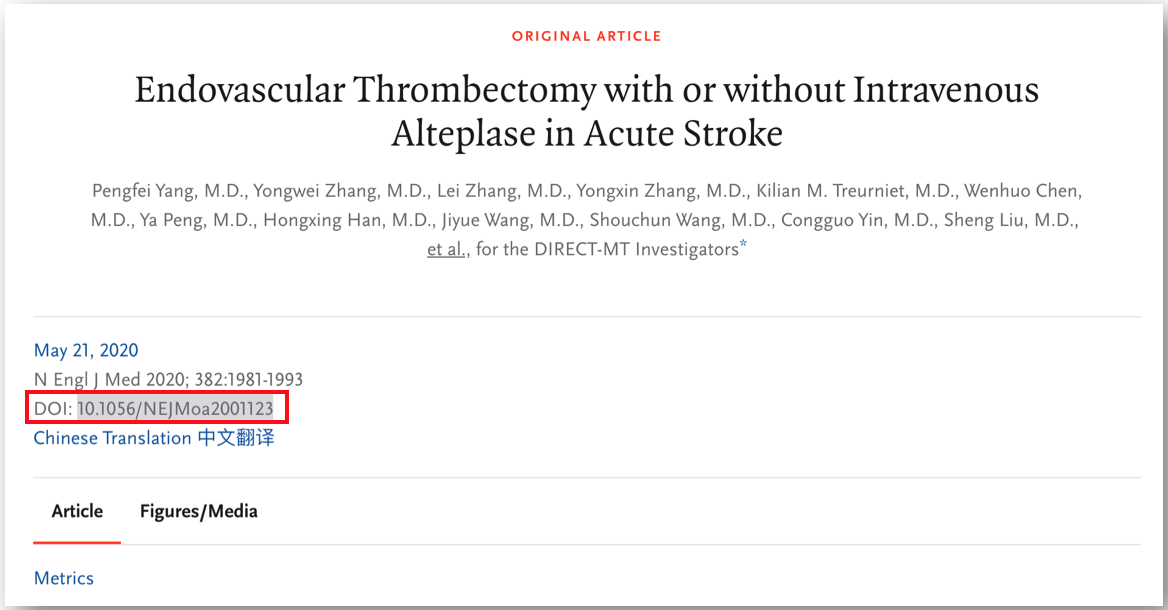
3. Add by DOI or PMID
Return to Nested Knowledge, insert the PMIDs or DOIs and click on the plus sign. Your reference will appear at the top of the page.

You can add multiple studies at once by listing the DOIs or PMID separated by commas.
II. Add References Manually/using the URL
For clinical trials, news articles, and other data sources that lack a PMID, you can enter information manually.
1. Fill in Study Information
To fill in the study manually, you have fill in the title, at least one author, and a link.

III. Upload Batch of Full Texts:
1. Navigate to Other Sources on the Nest menu.
Uploading full texts in bulk can be found under “Add by Full Text”.
II. Add References using the URL
For clinical trials, news articles, and other data sources that lack a PMID, you can enter information manually.
1. Fill in Study Information
To fill in the study manually, you have fill in the title, at least one author, and a link.
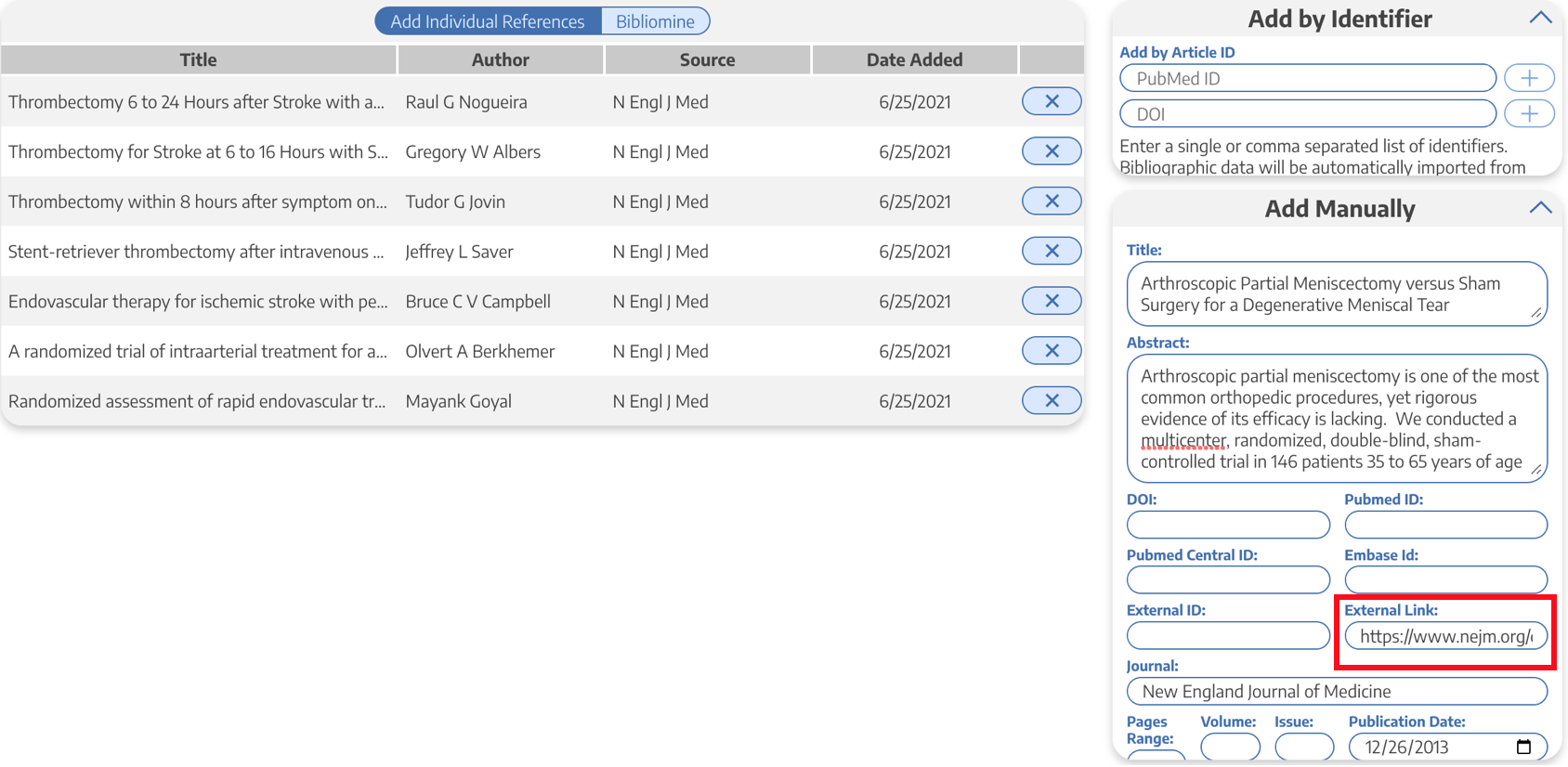
2. Add Reference
III. Upload Batch of Full Texts:
1. Navigate to Other Sources on the Nest menu.
Uploading full texts in bulk can be found under “Add by Full Text”.
2. Click the upload button and attach up to 50 PDFs to add as citations.
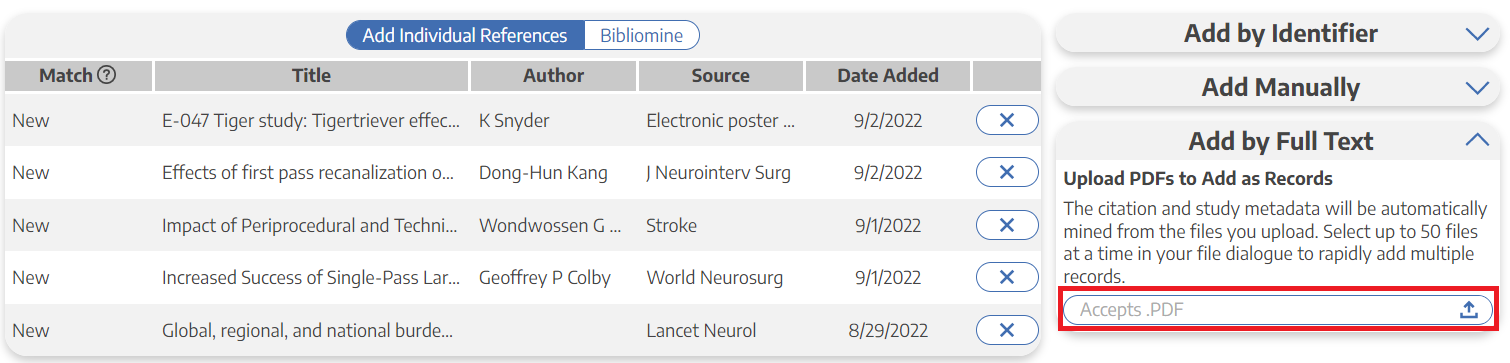
This process can take up to 10 minutes, since the software will strip the citation data from the underlying PDF. Upon completion, the records added via full text will be listed under Add Individual References.
Rename Source reported in PRISMA
By default, each individual reference added is reported as an “Expert Recommendation” in the auto-generated PRISMA diagram. To customize this, select the dropdown for the source and type to add an alternative source origin type, which will alter the display in PRISMA.