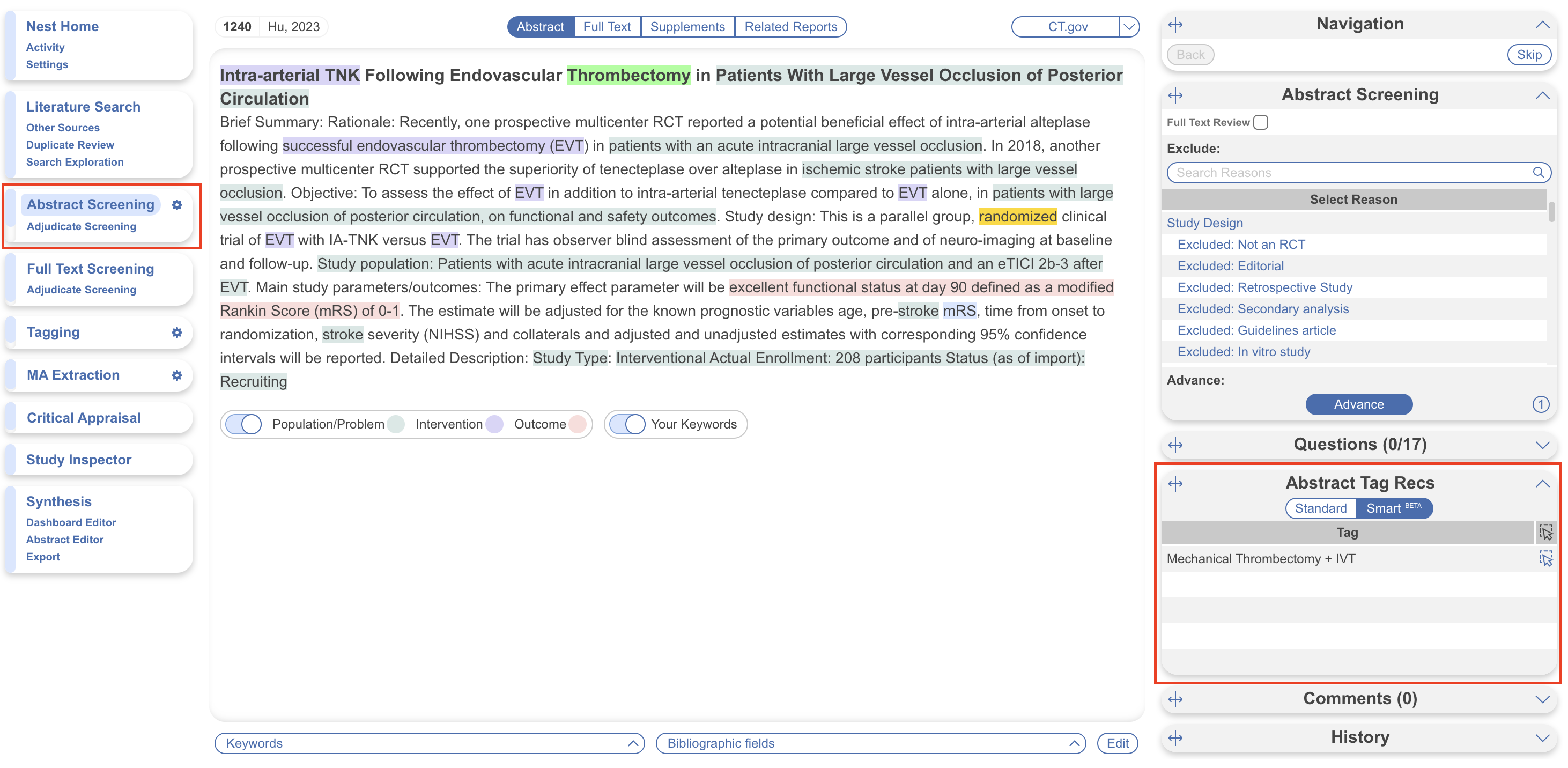Table of Contents
Tag Recommendations
There are two Tag Recommendation modes: Standard and Smart (Beta). In short, standard tag recommendations use keyword searches and is available to all users while Smart Tag Recommendations uses OpenAI, a Large Language Model that can read and answer questions, but is only available to enterprise customers.
Standard Tag Recommendations
Nested Knowledge automatically generates Standard Tag Recommendations for every included study. These are available for Full Texts (by default) but you may also turn on Abstract Tag Recommendations in Settings.

Standard Tag Recs: Full Text
Once you have uploaded the Full Text, standard tag recommendations will become available. To view them, open the “Full Text Tag Recs” tab on the right hand side, and Standard should be toggled by default. Doing so will open a list of tag recommendations, which are the results for an automatic search by exact keyword look up across the whole full text. If in form-based tagging mode (default) a recommendation will be shown as a potential answer to the tag question, whereas in standard mode, a list of recommendations for all tags will be shown.
Form-based appearance:
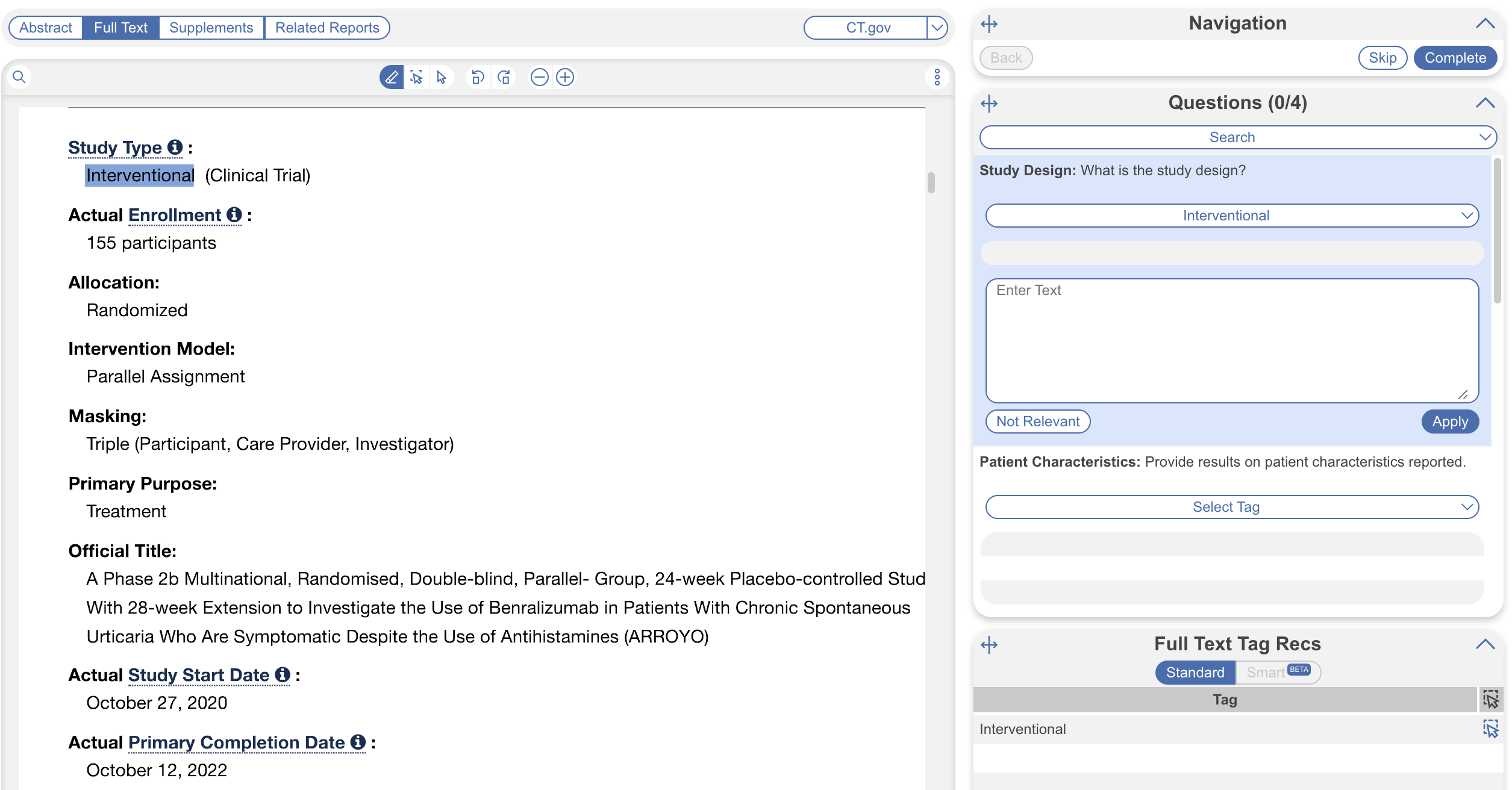
Standard appearance:
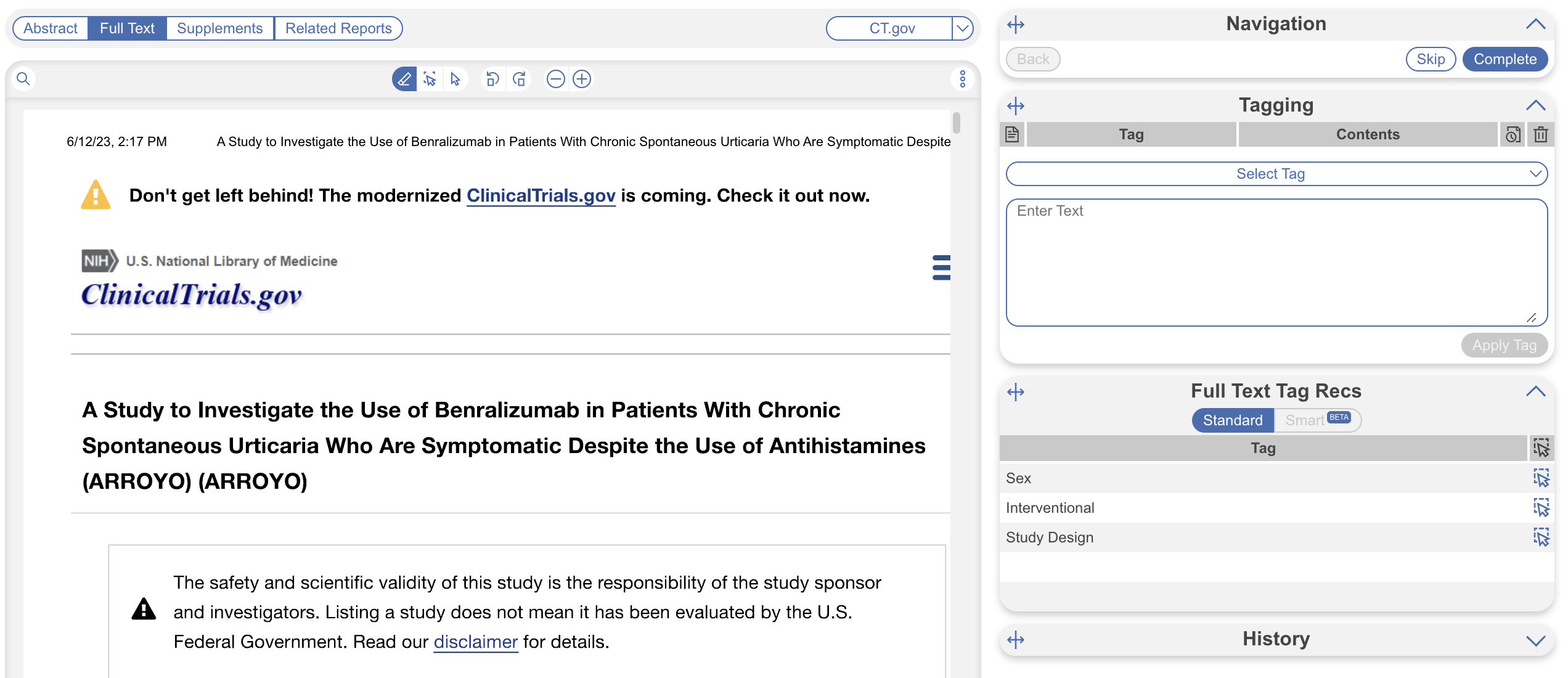
To view the text that is associated with a given Tag Recommendation, click on the recommendation you're interested in. This will:
- Auto-jump the PDF to the relevant section,
- Put the tag name in the Search bar in the top left (underlined in red above), which also displays the number of occurrences of your tag,
- Highlight the text portion relevant to the recommended tag (red arrows above).
If you want to see all locations the tag occurs in the full text, you can scroll through and find relevant text contents by clicking the arrows on the Search bar.
When you are ready to apply a Tag Recommendation, all you need to do is:
- Click on it,
- Select the text content of interest (using the techniques outlined below).
Once added, the Tag Recommendation will disappear from the Tag Recommendations list and appear as an applied Tag.
Standard Tag Recs: Abstracts
Similarly, when standard tag recommendations for abstracts is turned on, any recommendations will be highlighted in blue when clicked on.

Aliases
If a tag has an alias and the original tag name does not generate any recommendations, the alias will then be searched in order to generate a tag recommendation. To add an alias to a tag, navigate to the tag hierarchy, click on the tag, and add an alias. In the below example, “Gender” was added as an alias to the “Sex” tag. As a result, when “Sex” is unavailable, the standard tag recommendations will search the either the abstract or full text for “Gender” instead and this will be displayed in the tab.
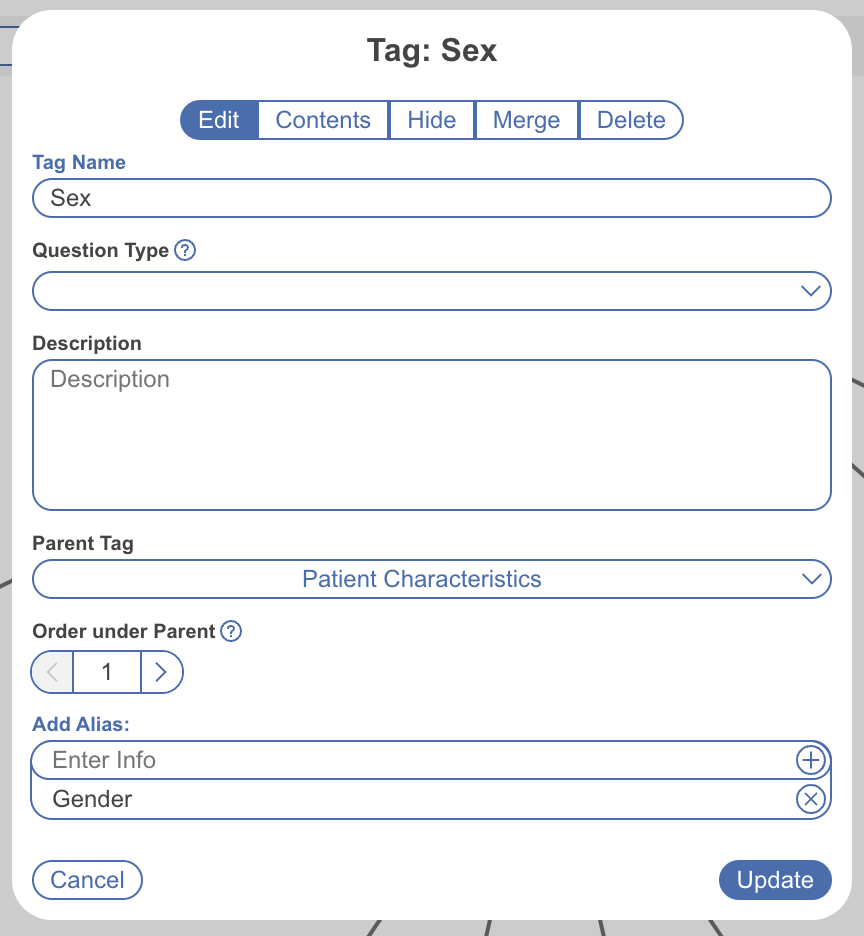
Smart Tag Recommendations (for Enterprise subscriptions only)
Introducing Nested Knowledge's Smart Tag Recommendations beta, which utilizes OpenAI's GPT-4 model to read and understand your tags, search within your full texts, and offer both smart recommendations and automatic excerpts of text.
Smart Tag Recommendations are an upgraded version of the above tag recommendations that utilizes GPT 4, a language model provided by OpenAI, to search for tags and automatically highlight corresponding excerpts. To see a full disclosure of what data Smart Tag Recommendations use and how it works, see the Nested Knowledge AI Disclosure.
Unlike “standard” tags, instead of searching the full text for key words alone, Smart Tag Recommendations uses artificial intelligence to search for similar or applicable terms and/or specific answers to your form-based questions. Compatible with Standard and Form-based Tagging modes, you can toggle on this feature in Admin Settings, provided you have an Enterprise subscription.
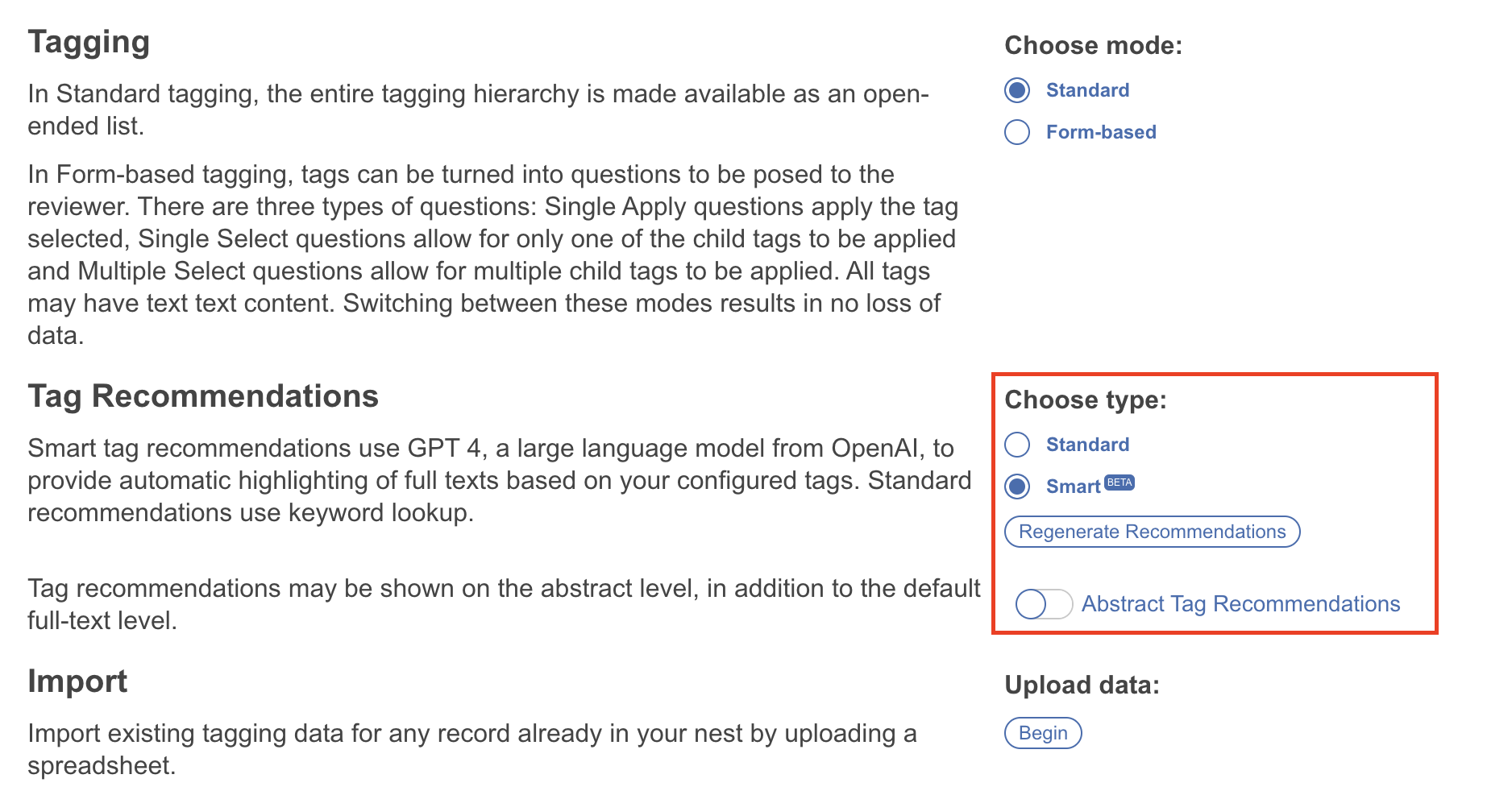
After toggling on Smart Tag Recommendations, the feature runs in the background to update all recommendations for included studies with full texts in the Tagging queue or the first 500 Abstracts in the nest. Note: Smart Tags currently only runs on full texts that exist in the nest prior to generation, recommendations will not be automatically generated for new records that come in after the feature is turned on. Upon new records imported, users will have to regenerate recommendations again in Settings.
This currently takes around 1-2 minutes per study, so it can take some time for recommendations to be generated if you have a large number of included studies. It will also automatically update when new studies are added to the queue. Note: the current limit for generating recommendations is up to 250 studies.
Once updated, a list of tag recommendations will be shown. Similarly to Standard Tag Recommendations, clicking on any recommendation will auto-fill the excerpt box, auto-jump you to the area of the pdf based on the AI's findings and you can apply tags as normal. Below, the recommendation for the tag “Disease Symptom Scores” was selected and the associated text evidence was automatically highlighted in the full text. From here, you can apply tag or clear the selection if you do not wish to apply with this excerpt.
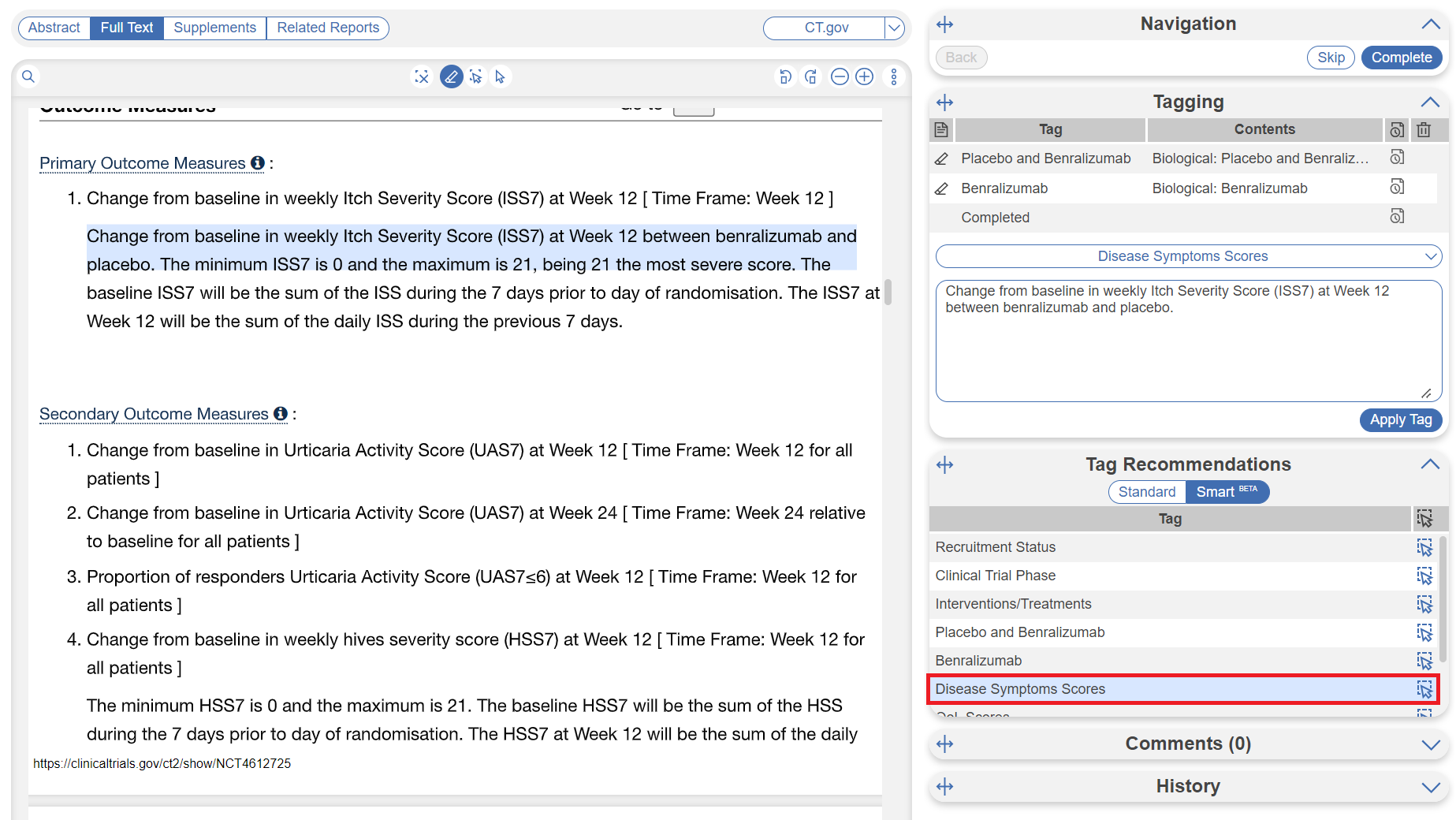
In Form-based Tagging mode, selecting a tag recommendation will populate the answer to the question for you as well as auto-highlighting in the full text.
Abstract Tag Recommendations
In addition to Full Text Smart Tags, for further assistance, you also have the option to turn on Tag Recommendations (both Standard and Smart) for included Abstracts (see Settings). The format is the same as Full Text Smart Tags, but labelled “Abstract Tag Recs” when the Abstract tab is toggled. It is powered by GPT 4 Turbo.
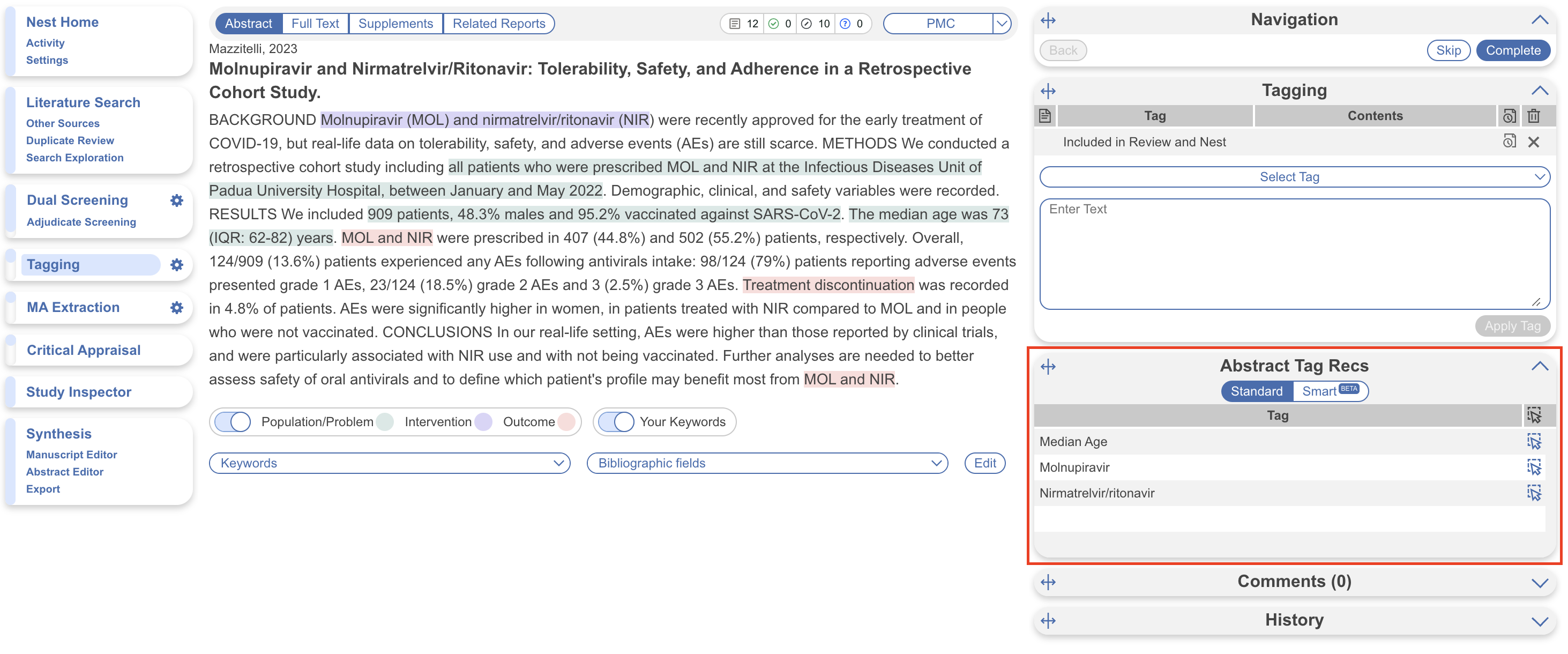
Internal Validation Testing of Abstract Smart Tag Recommendations
In an internal validation, when compared against expert tagging, Smart Tag Recommendations had recall of approximately 50%-60% across three diverse Systematic Literature Review topics when employing OpenAI's GPT 4 Turbo to tag Abstracts from underlying records. Given the customizability of tags and the distinct content in different reviews, recall and accuracy of Smart Tag Recommendations (for both Abstracts and Full Texts) will vary by project, driving home the need for expert confirmation of any Smart Tag Recommendation.
Guidelines for Optimizing Smart Tag Recommendations
Check out our guidelines for optimizing Smart Tag Recommendations and its ability to assist with your review.
Standard vs Smart Tag Recommendations Example
In Standard mode, only the tag name is searched in the full text. In Smart mode, GPT 4 uses similarly reported terms to find the most applicable excerpt. In the below example, for the question “Where are the lesions located?”, Standard mode only searches the tag answers: “ICA terminus” “MCA” etc. Clicking on MCA, the exact name is searched in the full text only:
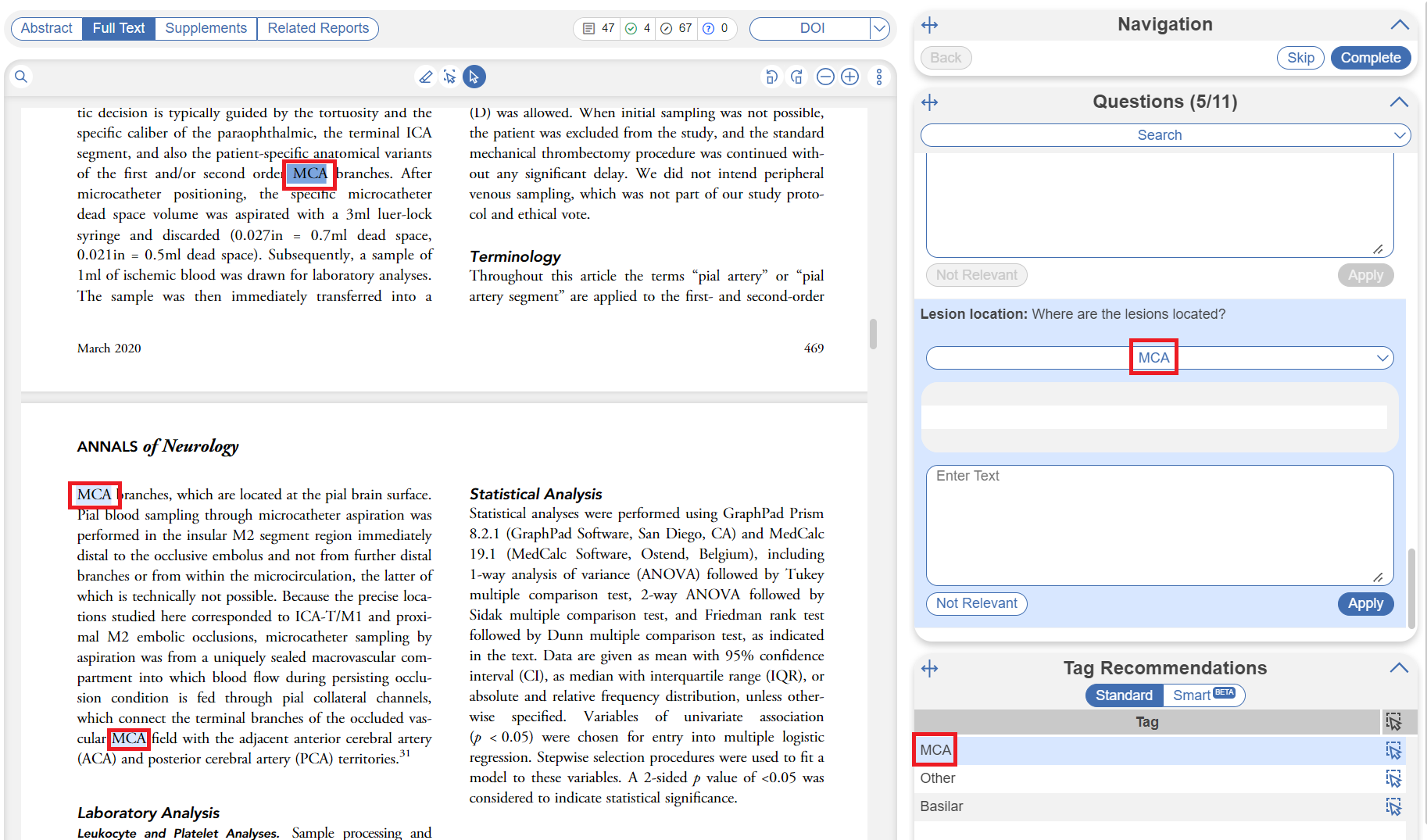
However, in Smart mode, a deeper dive is conducted. The AI was able to correctly identify the section where all the lesions were located, auto-selecting “Other” as the answer to encompass the multiple locations:
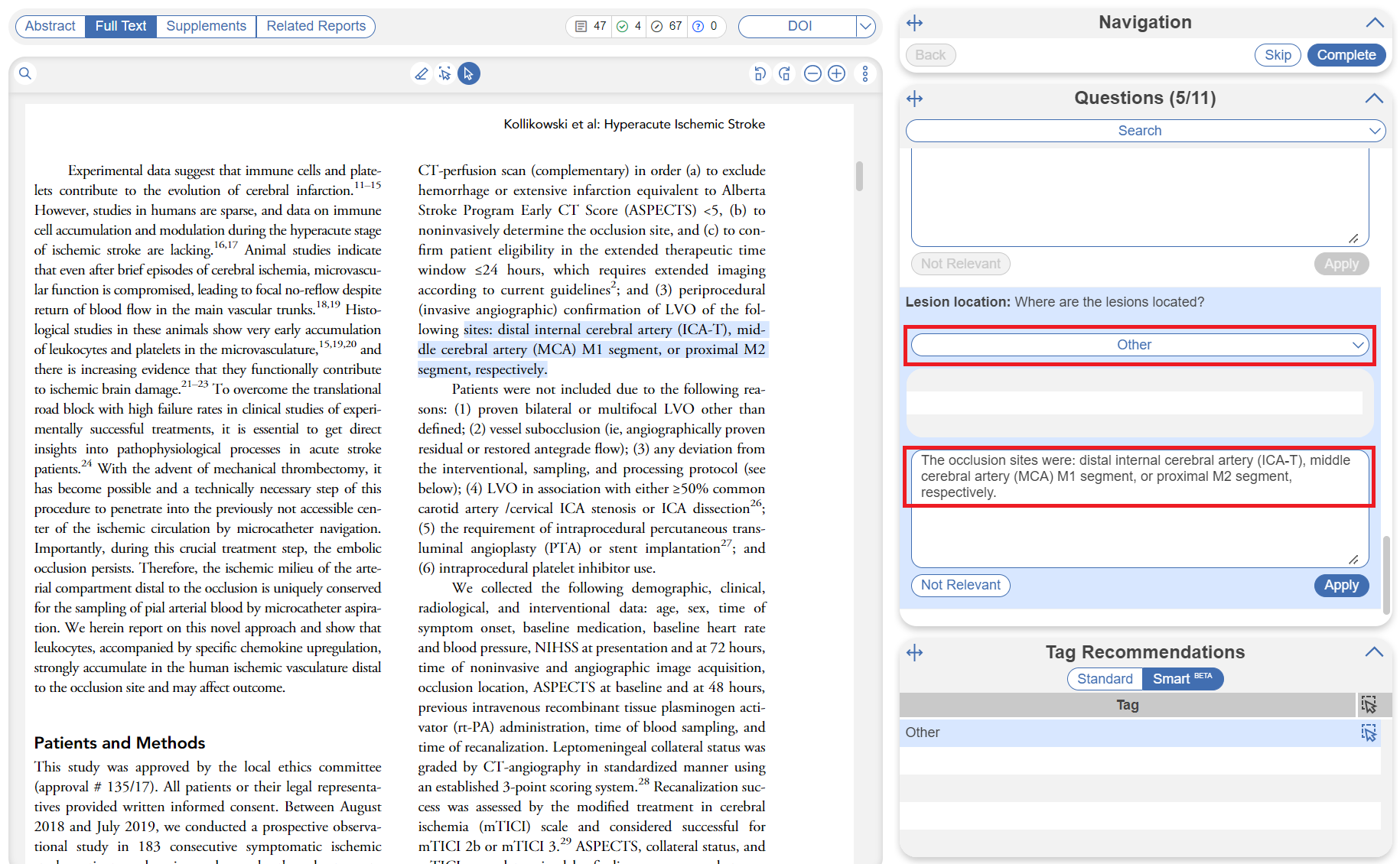
Regenerating Smart Tag Recommendations and Error Reporting
If you make changes to your tag hierarchy or switched tagging modes after turning on Smart Tag Recommendations, you may wish to update the recommendations accordingly. Due to expense of generating smart tag recommendations, a limited number of regenerations are allowed in a nest at this time. This limit is 1 regeneration.
Since the use of OpenAI for tag recommendations is in its beta phase, meaning it is technically feature complete but still in its early stages, there is a possibility you may run into errors. Be sure to let us know if this occurs.
Wondering why Smart Tag Recommendations is unavailable or blank? You may not currently have access due to your subscription type. Upgrade to an Enterprise subscription to access Smart Tag Recommendations and toggle on in Settings. If this is not the case, it may be because it hasn't finished loading yet, check background jobs in the top right. Lastly, the feature may just not have any recommendations for that particular tag or question, try a clicking on a few more and see if it works! If none of these are applicable, contact us support@nested-knowledge.com
Additionally, when generating new recommendations for identical or similar questions (within or between nests), a certain level of change in the recommendations should be expected. This is because GPT-4 is nondeterministic, due to how it parallelizes floating point arithmetic for performance.
Tag Recommendations in Screening Module
Tag recommendations are also displayed in the Screening module. When viewing the abstract, abstract tag recommendations are displayed if turned on in Settings. When viewing the full text, full text tag recommendations are displayed if turned on.