Table of Contents
Teams within your Organization
Creating teams within your organization allows you to assign nest ownership to a specific team that contains specific members. This allows admins ease of controlling users' access to assigned nests within their team only.
Setting up Teams
Head to your Org Management page, toggle Teams, and select “New Team.”
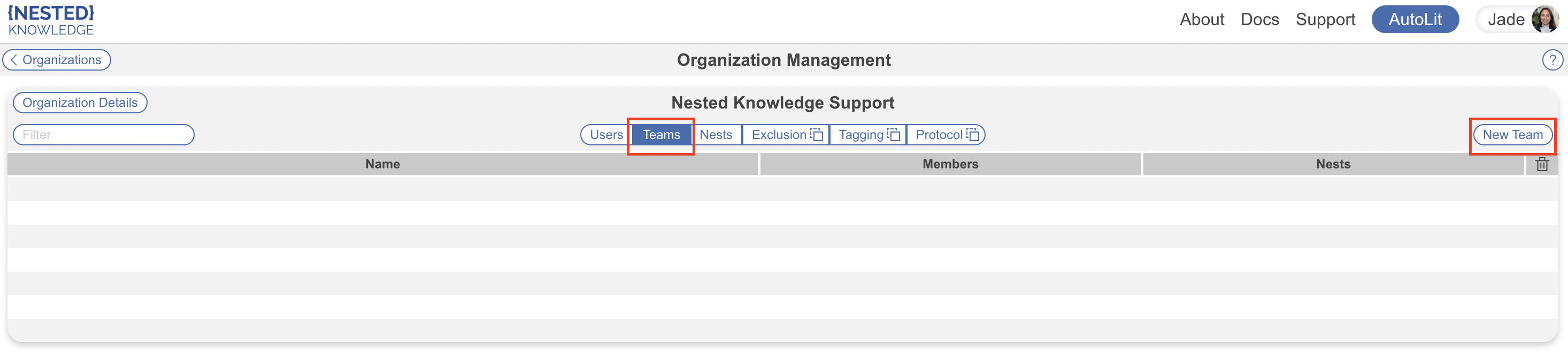
Give your team a name and Create.
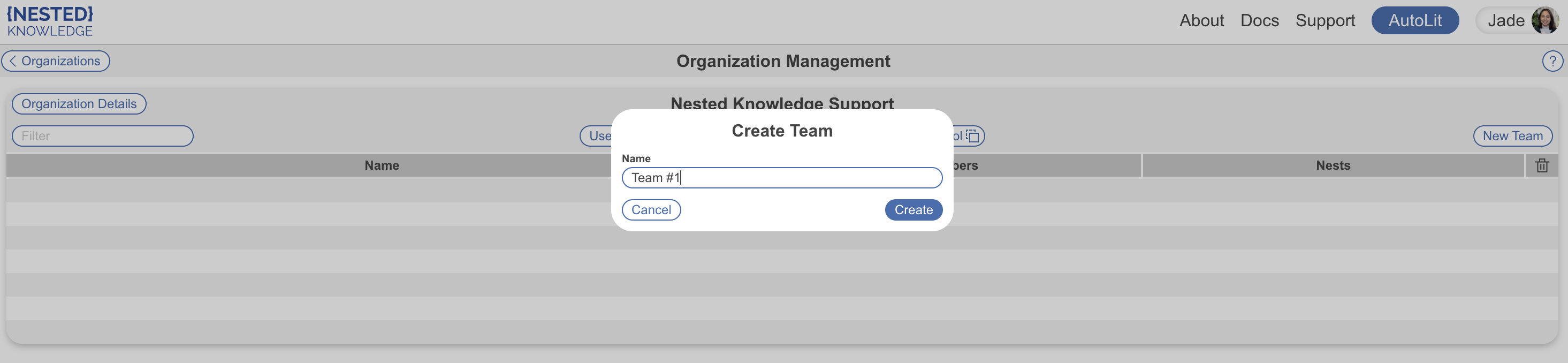
Once created, the team will be displayed in the list showing total number of members in the team, the nests owned by that team and the option to delete the team. To add members, select the team and “Add Members.” When you create a team, you are automatically assigned as the owner. Here you can also edit the name of your team.
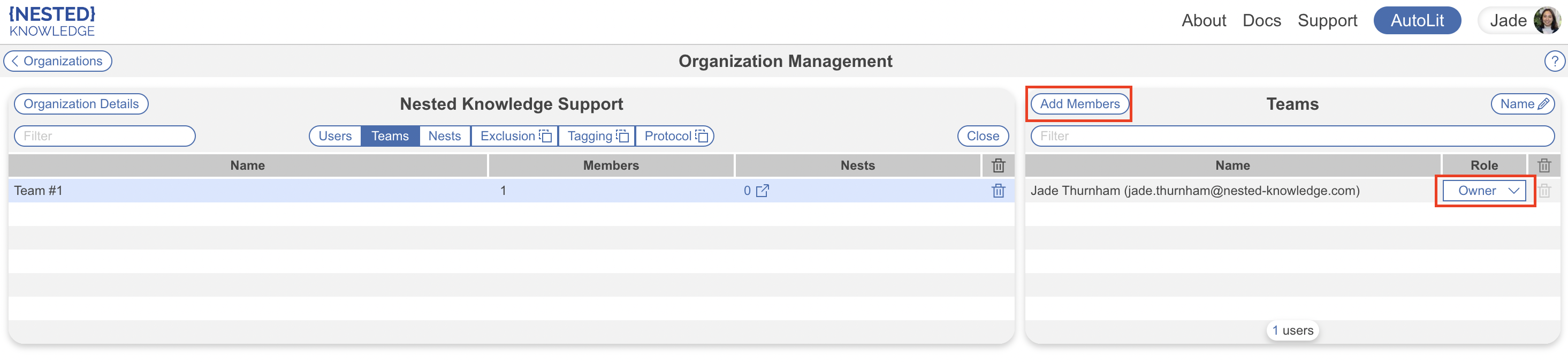
When adding members to a team, you can only select from members that are already within the organization. So ensure all users you intend to add to a team are already invited to the general org, and have accepted their invite. Invites are sent via email and displayed on the Org Management page. You can add members by simply clicking on their name (email), signified by the check mark, and the list auto-updates in the background.
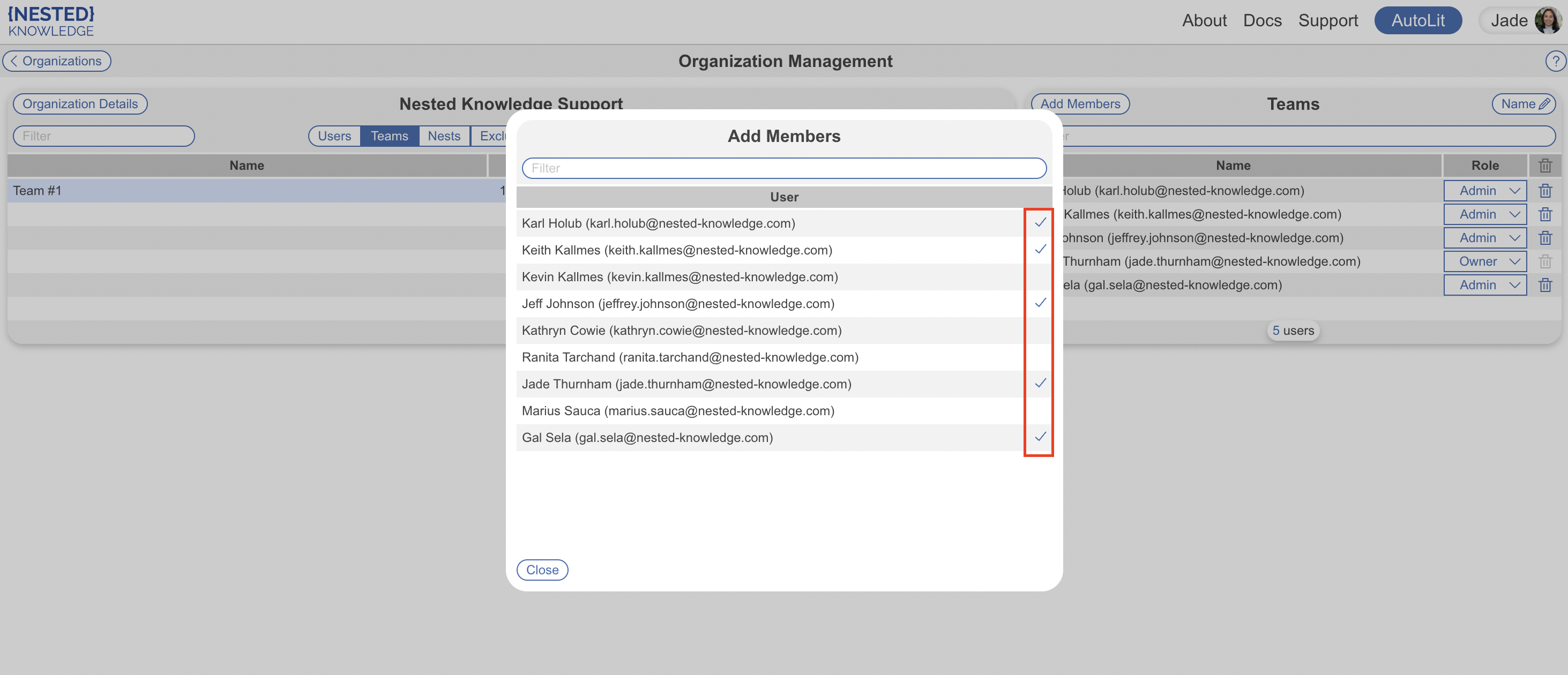
By default, users will be added with the access role they possess within the larger general organization. You can make this team-specific by changing the access role within the team.
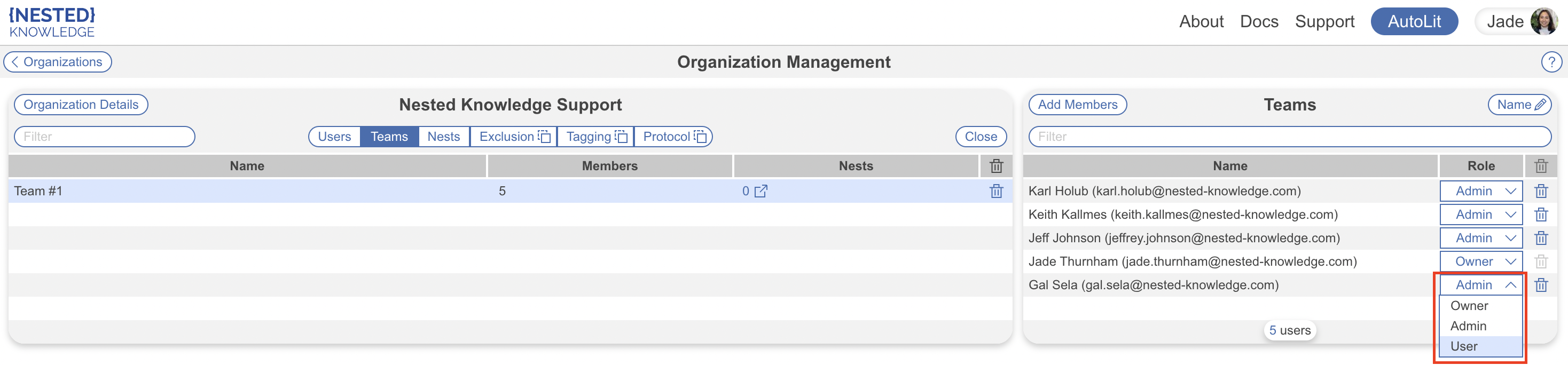
- Owners and Admins can only access the nests owned by the teams they are a part of but can add users to or edit any team settings (they will see the above)
- Users can only access the nests owned by the teams they are a part of but cannot add users to or edit any team settings (they will see the below)
Note: to be an owner or admin of a team, you must first be an owner or admin of the organization.
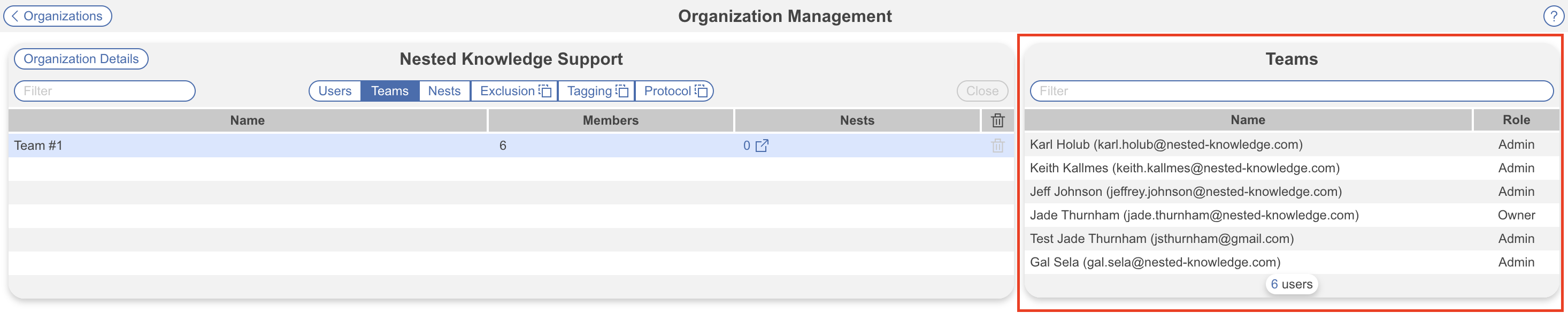
Assigning Nest Ownership to a Team
Once you have your team set up, to assign ownership of a nest to that team, navigate to your nest of choice. You must have admin access and head to Nest Settings –> Collaborators. Toggle Organization, select the Add Organization dropdown and find your team's name. Teams can be differentiated by the left-hand teams icon.
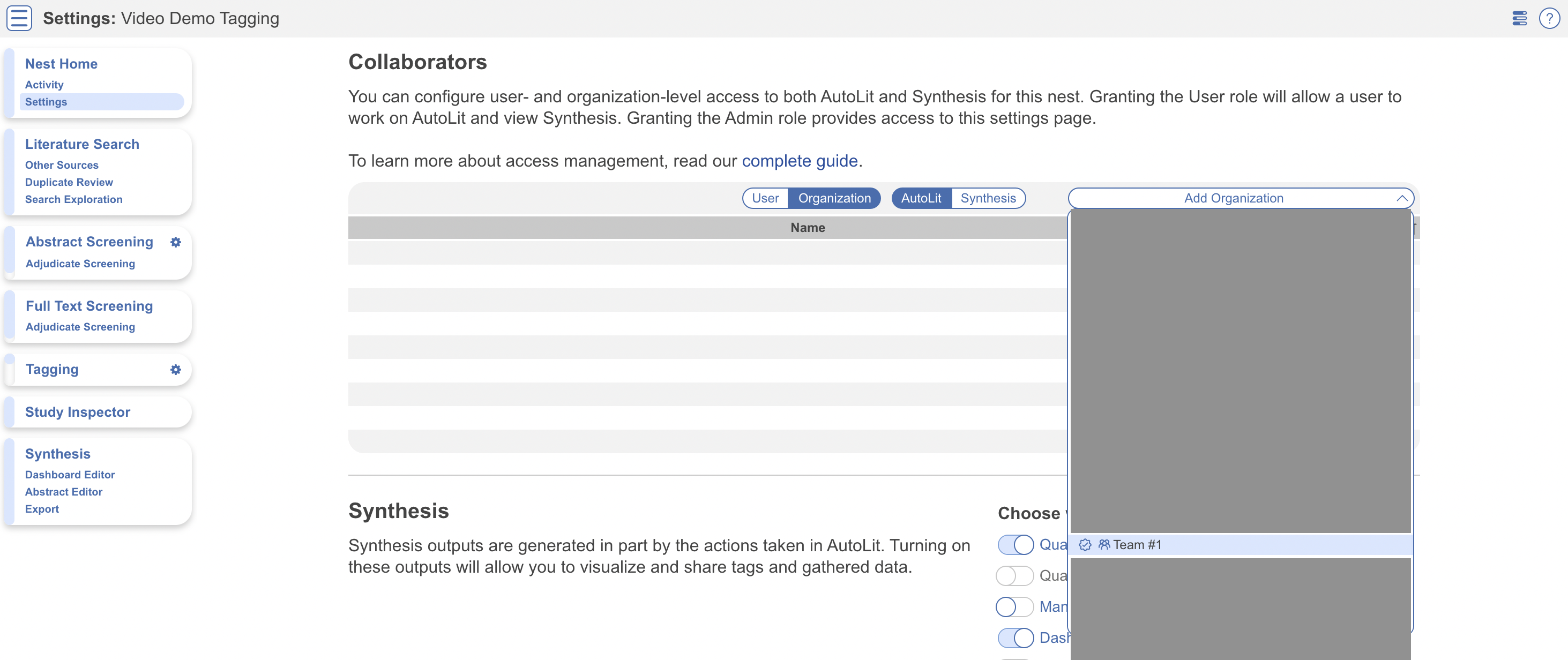
Once selected, assign ownership. Now everyone within Team #1 will have access to this nest.
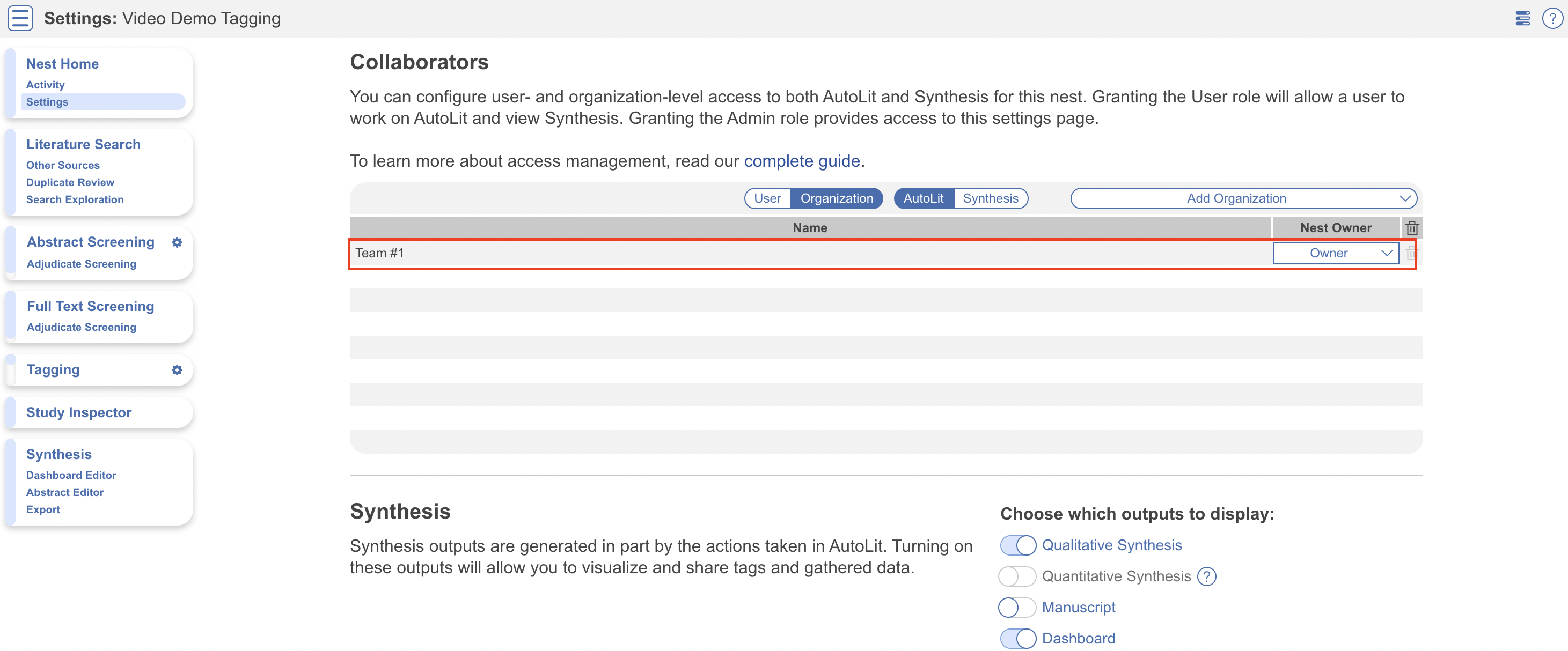
Accessing your Team's Nests
Nests you have access to should be displayed by default on your AutoLit Homepage under Your Nests. To see only your team's nests, select your team from the dropdown.

Alternatively, on the Team Management page, you can view the number of nests owned by that team and, if you are within the team yourself, you can click on each to be directed to that nest.
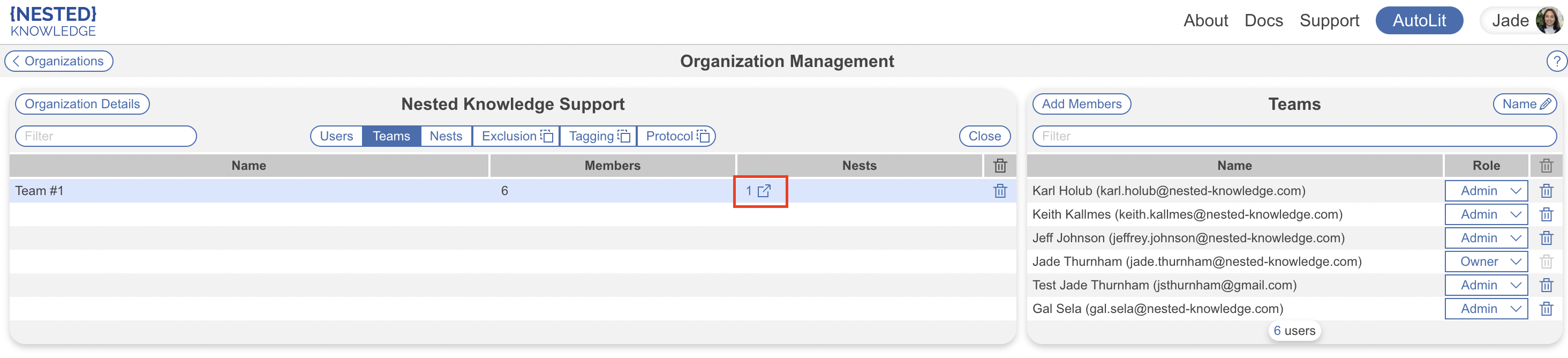
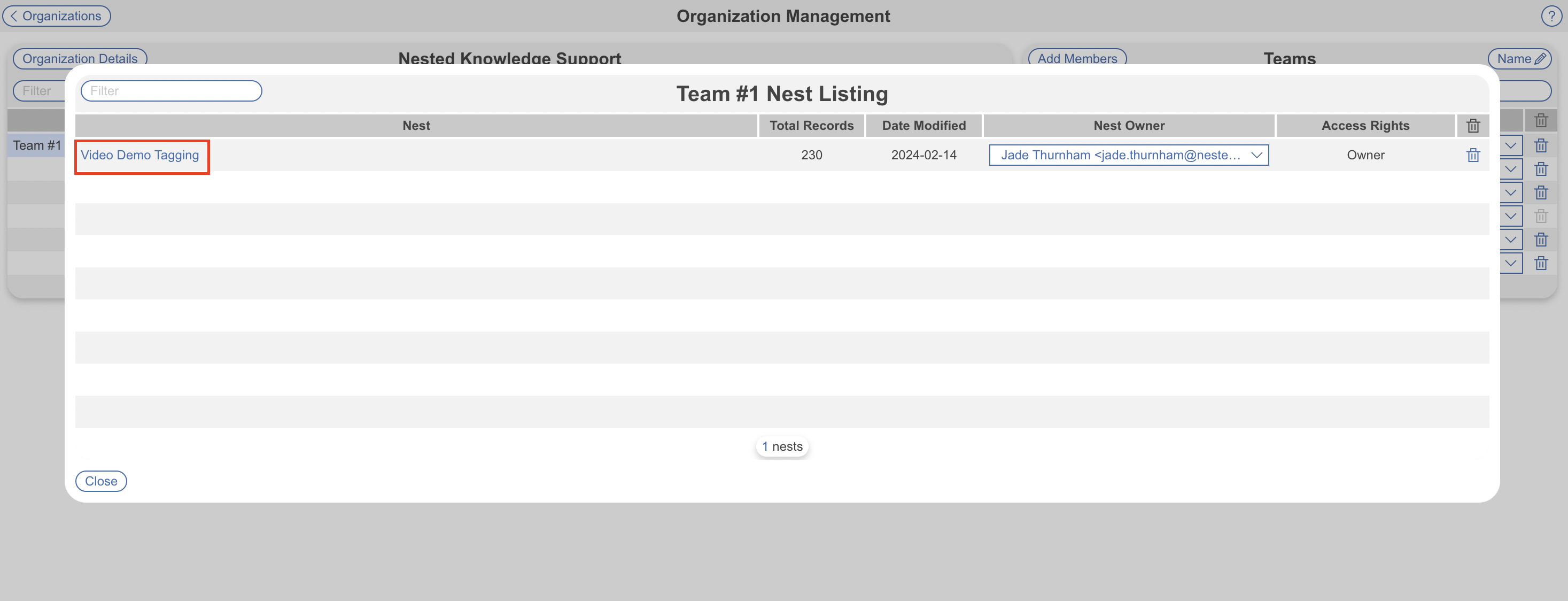
Note: All templates available to the organization are also available to all teams within the organization to use.