Table of Contents
Screening
In Screening, you select which studies to include in your nest and which should be excluded (with reasons).
Steps to Screen a Nest:
1. Configure Screening
Before screening individual studies, you must Configure Screening. To Configure exclusion reasons, list all reasons that a record would be excluded from your nest.
2. Select Screening Mode
There are several Screening Modes that you can select to alter the flow of records through your nest. Each option can be toggled on the Admin page for your nest:
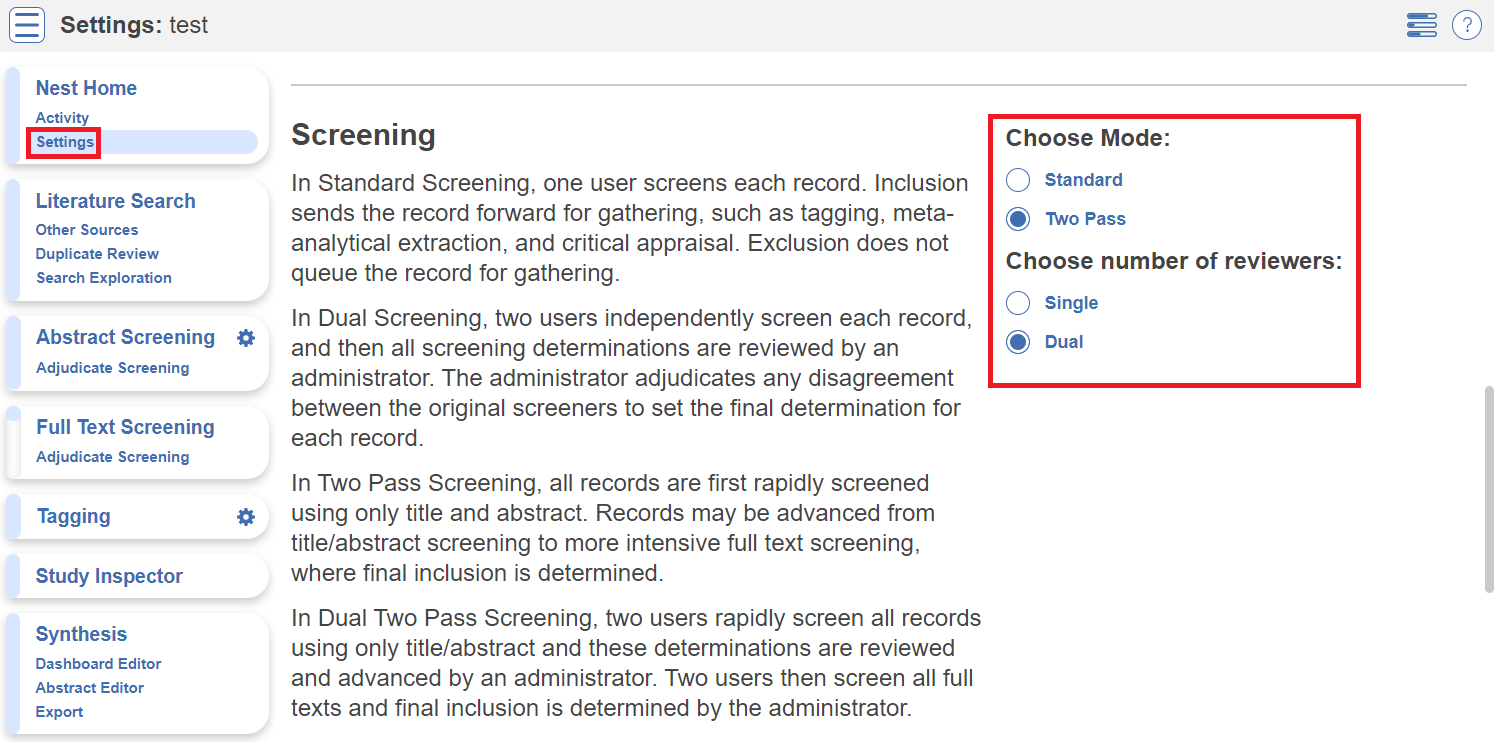
Screening Modes:
- Standard Screening: Each record must be Included or Excluded by a single user, with the option of marking Full Text Review.
- Dual Screening:Each record must be Included or Excluded by two independent users, and then an Admin must adjudicate all disagreements. Each user and Admin has the option of marking Full Text Review.
- Robot Screening: Robot Screener is type of Dual Screening where one of the traditionally human reviewers is replaced by an automated substitute. This only works when enough records are screened to train the Screening Model with enough accuracy, so each record must be Included or Excluded by one reviewer, and then one 'robot.' Then, the Admin (human) must adjudicate all disagreements. Each user and Admin has the option of marking Full Text Review.
- Two-Pass Screening:Each record must be Advanced or Excluded at the Abstract level by one user, and Included or Excluded based on a second Full Text Review step.
- Dual Two-Pass Screening:Each record must be Advanced or Excluded at the Abstract level by two users, and Included or Excluded based on two users' designations during a second Full Text Review step. All disagreements at each step must be adjudicated by an Admin.
The best practice is to choose a Screening Mode before you begin Screening. While you can switch between Screening Modes at any point, and final Inclusion/Exclusion decisions can be carried over, switching modes after beginning Screening can result in lost data.
2a. Select Screening Queue Order
By default, studies shown in the screening queue will be ordered by Ref ID. If you wish, you can change this to randomized or by likelihood of inclusion (if a screening model was trained).

3. Configure Your Keywords
To aid users in screening, you can configure keywords either in the Configure Screening page or on the Abstract view of any study in your nest. These User Keywords will be underlined in all abstracts.
These are different from the P, I, and O highlighting in that the highlighting is automatically generated by our RoboPICO software based on the abstract's contents, while Your Keywords are custom-added as described here.
4a. Include and Exclude Records
The core activity of Screening is Including and Excluding records. In this process, you review the abstracts of records and exclude any that meet your Exclusion Reasons. For any article that is includable (as in, no Exclusion Reason applies), select “Include” and (optionally) upload the full text. There is also an option to “unscreen” a study. You can do this on individual studies or across many studies in a bulk action.
Uploading Full Texts
Generally, you should complete Full Text PDF Upload for any record that you Include, so that it is available to Tag during the next stage. The exception: if you set up the Two-Pass Screening Mode (see above), you should upload full texts for all studies that are Advanced to Full Text Review.
There are several options for Full Text Upload:
- Study Inspector: Bulk Upload Full Texts via unpaywall (this auto-matches all open source articles to existing records)
- Study Inspector: Bulk Upload Full Texts via your device (upload up to 50 pdfs to auto-match)
See instructions for bulk upload here.
- Upload Full Texts individually via link out or Article Galaxy
4b. Related reports
While screening, it isn't unusual to find the same data reported across multiple papers, and you will most likely include both the primary papers and all the secondary analyses. For the non-primary papers with data from the same trial, you can mark them as related reports to keep track of them and to have the PRISMA adjusted to reflect the difference in the number of studies versus the number of reports.
5. When are you finished Screening?
You are finished Screening when all records in your nest are either Included or Excluded, as indicated by the Screening progress bar accessible within the module in the top right. At this point, you should move on to Tagging and Meta-Analytical Extraction (previously named Extraction) (optional) for the included records!
Additional Tools
- Screening Model: How to use the built-in AI-assisted Screening Model to assist in ordering records and informing your screening.
- Add Exclusion Reasons On the Fly: How to add Exclusion Reasons while you are screening without leaving the page.
- Exclusion Reason Sets: How to import Organizational Templates containing pre-configured Sets of Exclusion Reasons.