Table of Contents
Getting Started
Sign Up and Sign In
To learn how to Sign Up and Sign In, click here.
Create a new Nest
A Nest® is the Nested Knowledge term for an updatable, collaborative review project. Be sure to look over our list of Key Definitions in Nested Knowledge before you launch yourself in! As a first-time user, you'll see the following screen: creating a new nest or opening up a demo nest can be chosen from in the middle (red) and after you create your first nest, these actions can be done on the left panel (blue).

After creating your first nest, anytime you return to the Nests page, it will list all nests to which you have access and you can create a new nest on the left hand side:

Practice in a Demo
If you would prefer to practice in a nearly-complete project to guide you on nest building, you can see how here.
Name your Nest
You can choose any name for your nest, but we recommend noting a subset of: the Population, Disease, Intervention(s), interested parties, and/or other unique identifier(s).
Create Your First Nest
At the free tier, you can create one demo nest or one non-demo nest. When you create your first non-demo nest, you will be placed in the Literature Search page of an empty nest:
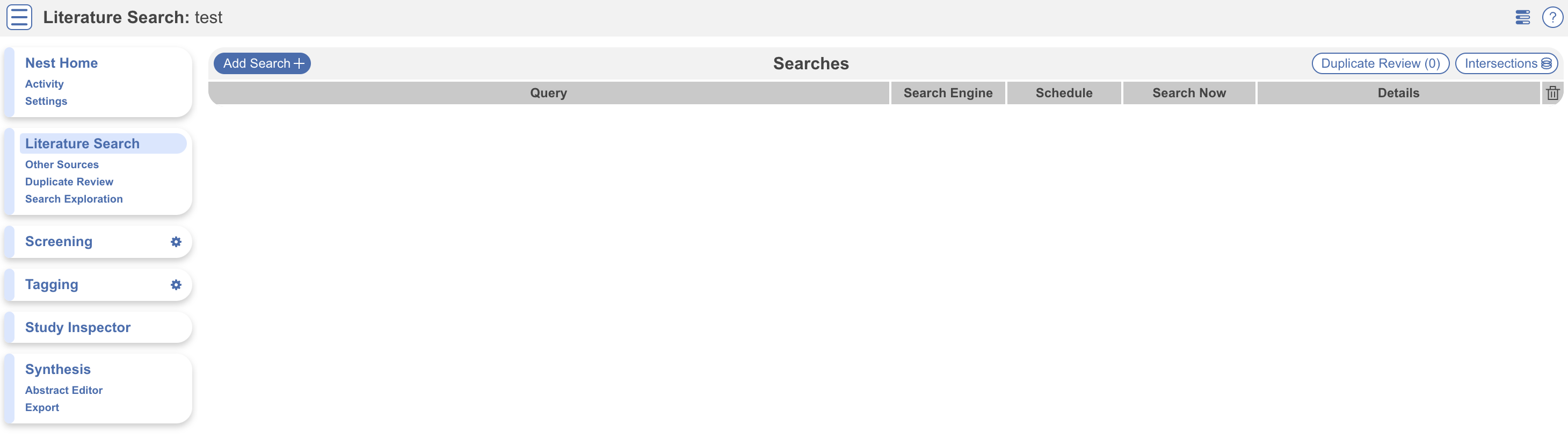
Here, you have several options and resources accessible to you:
Add a Protocol
In the Nest Home module, you can add a protocol by clicking “Edit” in the Protocol section in the main screen.
Add a Literature Search
Your nest will not have any records until you add a Search, Import studies in bulk, Add studies individually, or Bibliomine an existing paper.
Optional: Search Exploration
If you are unsure on how to build a query, but have a review topic in mind, you can use Search Exploration. There, you can enter any concepts of interest and expand on your initial ideas based on AI recommendations of additional terms and review of candidate studies. It also automatically generates a query that you can use directly to build your search in the nest.
Jobs and Documentation
The icons in the top right corner are there to provide you with progress updates and guidance.
- Horizontal Bars icon: shows you the progress of jobs working in the background
- Here you can view all active, completed, and failed Jobs (such as recurring searches, PDF import, etc.) that are running in the background in your nest.
In some cases, such as running searches in Literature Search or Search Exploration, an active job will restrict new activities, such as adding a new search while that Job is active.
Click “View Jobs” to view active, completed, and failed Jobs.
- Question Mark: links out to the relevant Documentation page to provide guidance for the particular page you are on.
These icons are available on every page in your nest, sometimes split between with a progress bar depending on the module.

Next Steps
Not sure what to do next? Check your Nest Settings to ensure you have configured your research project to your preferences. Then, if you have added a Literature Search, move on to Screening studies!
Ask AI
At any time you need support on how to use the software, or what to do nest, Ask AI can be a very helpful tool for you to utilize!
Start a Free 30-Day Pilot
Explored all there is to offer at the free tier level? You're welcome to start a free academic or business-level pilot for 30 days to access full functionality of the software, no strings attached, just to see if it's for you. See here for instructions.